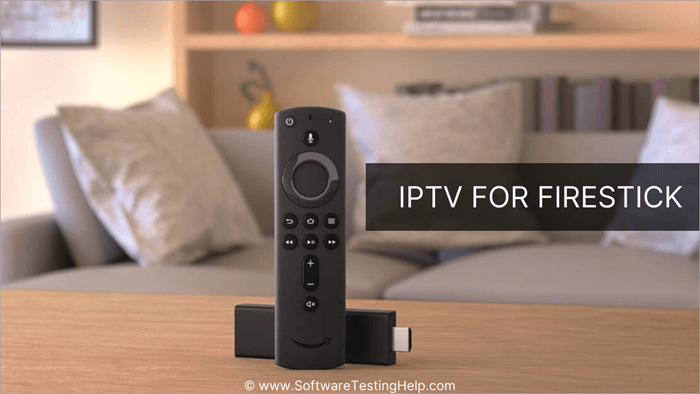
Install IPTV on your Amazon Fire TV Stick (Streamit App)
To Load the Streamit TV App any app, you should have the option Apps from Unknown sources enabled or turned on. So, let’s take care of this part first before we install Streamit TV on the FireStick:
– On the home screen of your FireStick, you will find the menu bar on the top
In the menu bar, select Settings
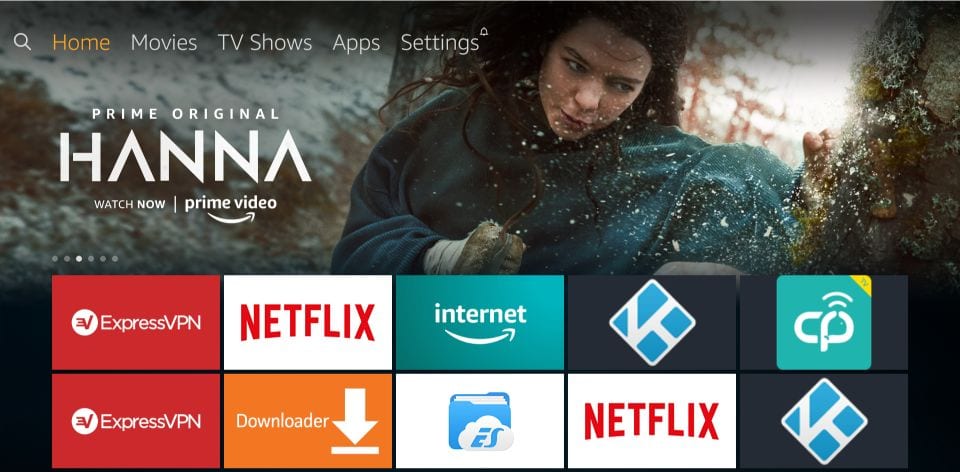
– In the Settings, choose the option My Fire TV
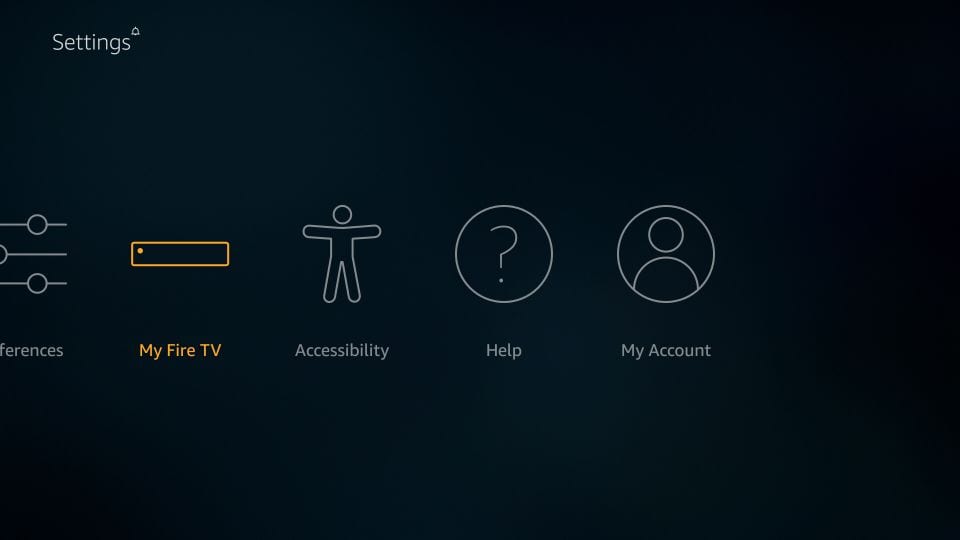
– When the following set of options are displayed on the next screen, click Developer Options
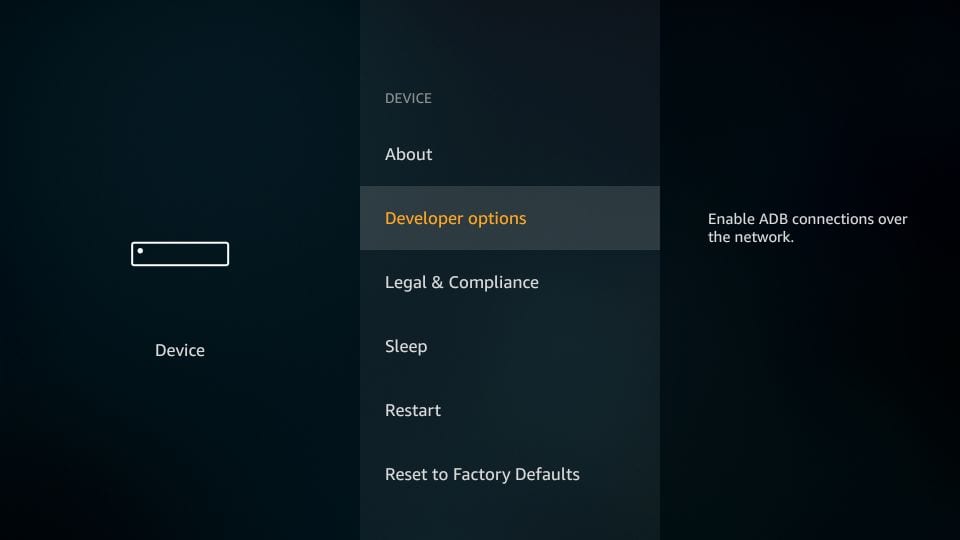
– Now, you need to check whether Apps from Unknown Sources is OFF or ON
Click it once if it is OFF
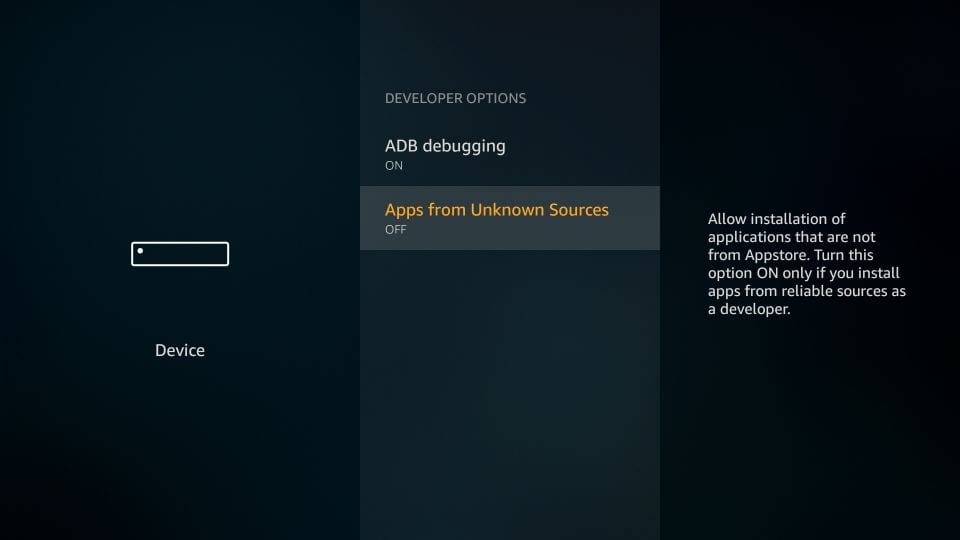
– A quick warning message is displayed
To keep Apps from Unknown Sources switched on, click Turn on
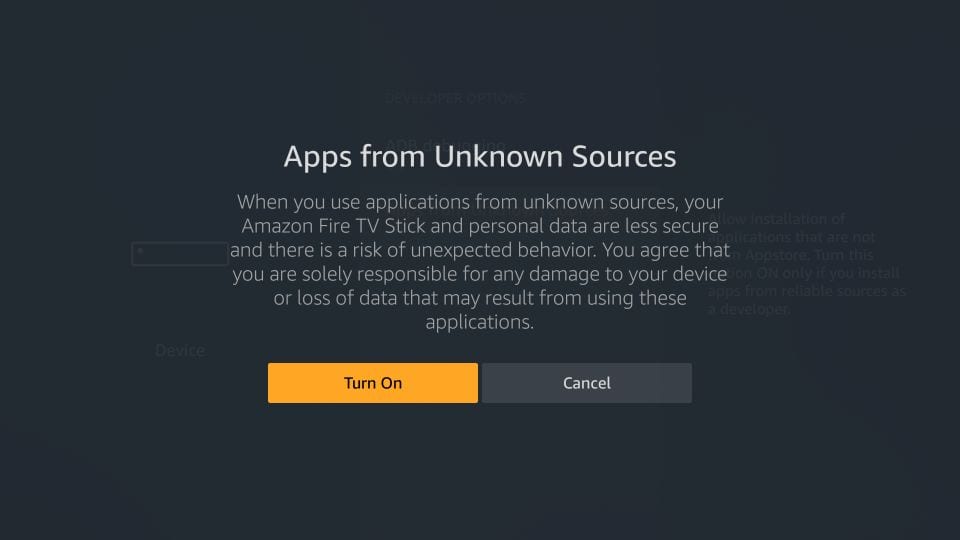
With this, you have configured the FireStick settings to allow the installation of IPTV Smarters and other third-party apps. Follow the steps below:
STEP 1:
We will first install the Downloader app
This app will help you load our app on the FireStick
STEP 2:
Highlight the Search option on the home screen of FireStick
Type the name of the app (which is Downloader)
Click the Downloader option when it is displayed in the search results
Choose the Downloader icon on the following screen and download and install the app
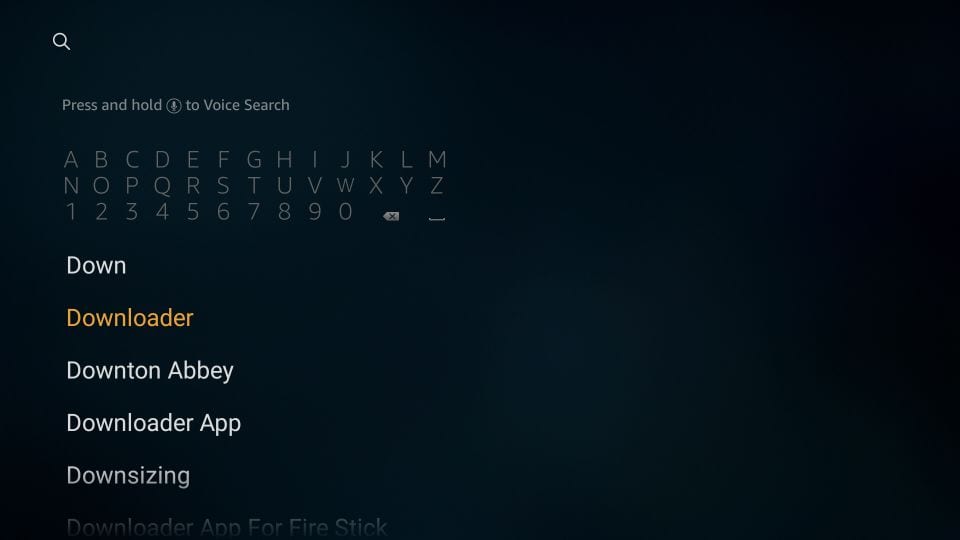
STEP 3:
You may now open the Downloader app
When you run this app for the first time, a set of prompts will appear. Dismiss them until you see the following screen
On this screen, you need to click the URL textbox on the right side (make sure the Home option in the left menu is selected) where it says ‘http://’
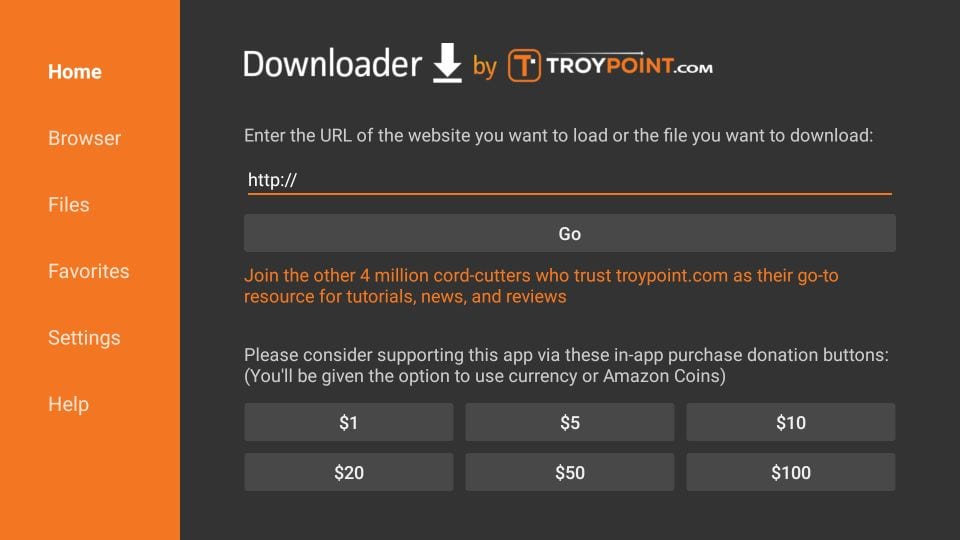
STEP 4:
Go ahead and enter the following code on this window: 425090
Click GO
STEP 5:
Give it a minute or two until the IPTV Smarter is downloaded onto your FireStick device
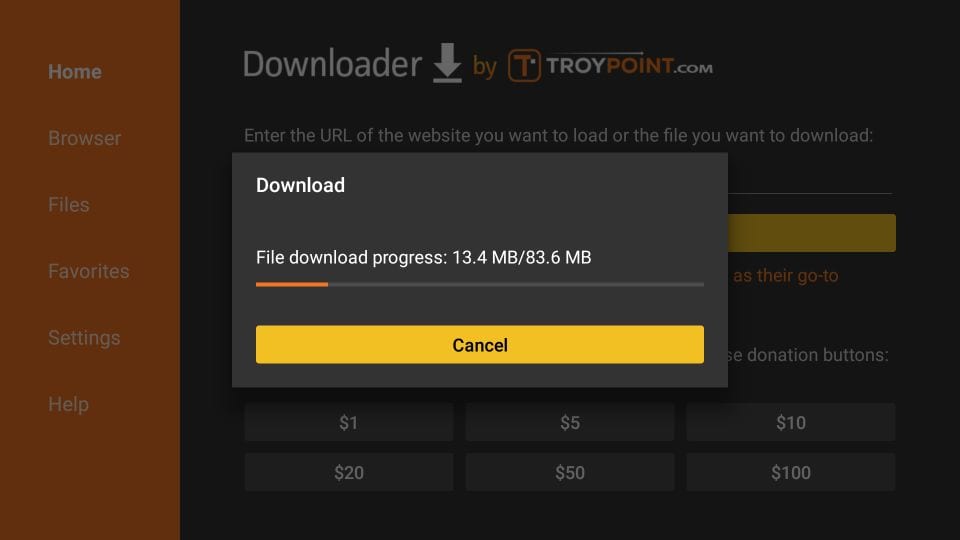
STEP 6:
When the download has completed, the Downloader app will run the APK file and the installation will start
Click Install
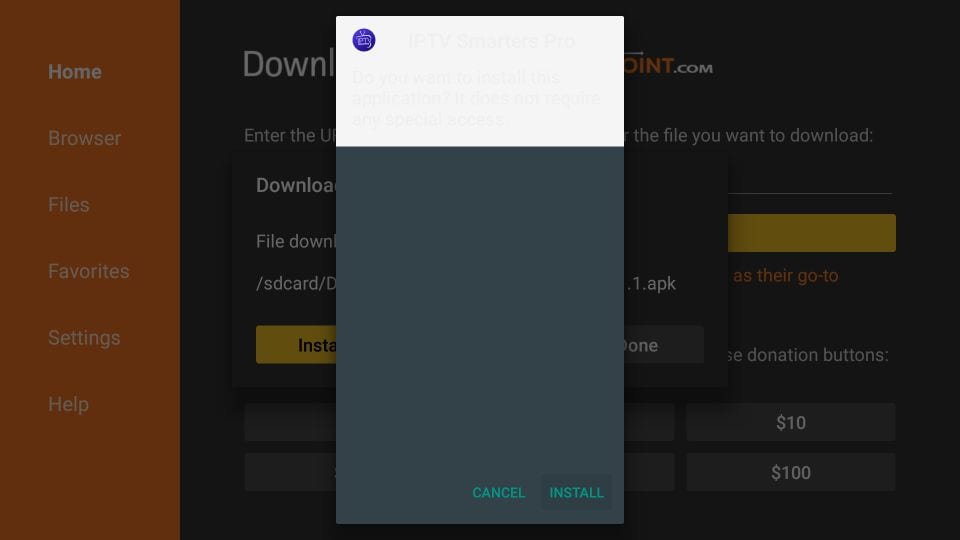
STEP 7:
Wait for the installation to finish
STEP 7:
Installation is concluded with the App installed notification
You may now choose to click OPEN and get started with Streamit App
STEP 8
Great! You now have the Streamit app on FireStick.
When you run the Streamit app for the first time, Terms of Use will be the first window. Scroll down and click Accept.
You can add IPTV channels to Streamit in two ways:
- Setup via Xtream Codes API.
- Setup via Playlist.
Setup Streamit via Xtream Codes API
We recommend setup via Xtream Codes API because you will have the Catchup feature this way and also do not need to add any EPG URL (it will load automatically).
Open the app once downloaded and click on “Add user” then click on “Login with Xtream Codes API“.
In this step, in the first box, select any name you want for example “Streamit”. On the second and third boxes, enter the “Username” and the “Password” provided to you.