If you already have downloader installed you can go straight to Setup TiviMate section below.
Step 1 – Prepare Your Streaming Device
1. From the home screen of your device, hover over the Find button and then click the Search box.
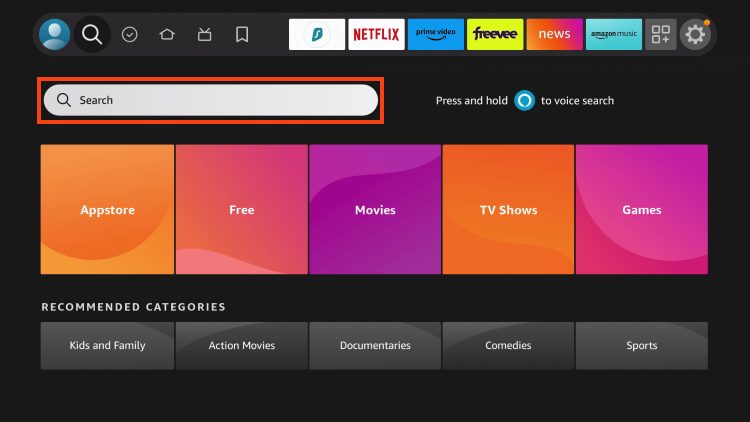
2. Search for and select Downloader.
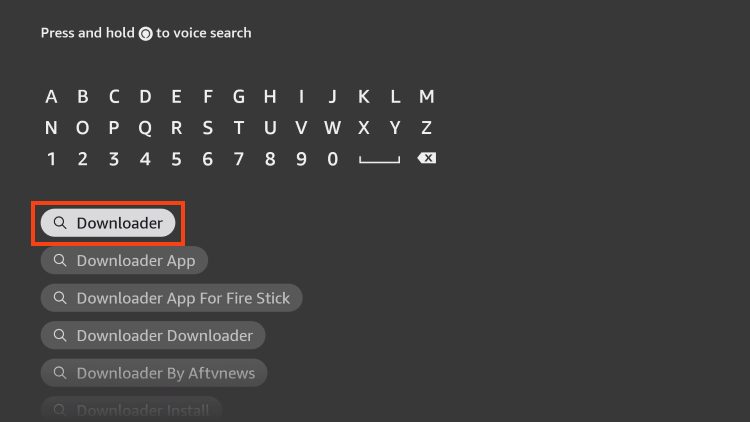
3. Choose the Downloader app.
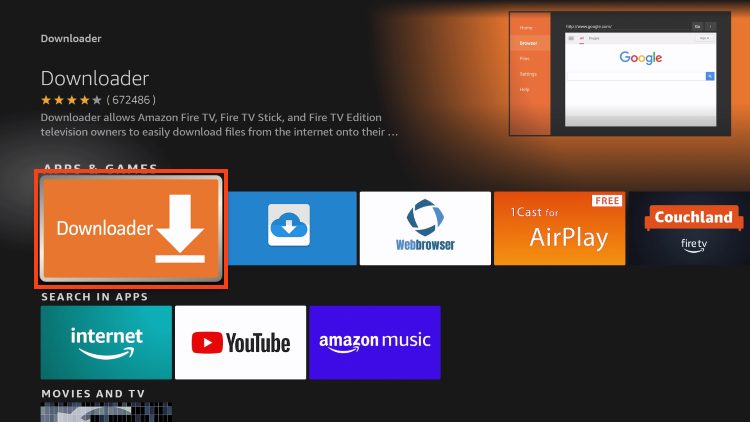
4. Click Download or Get.
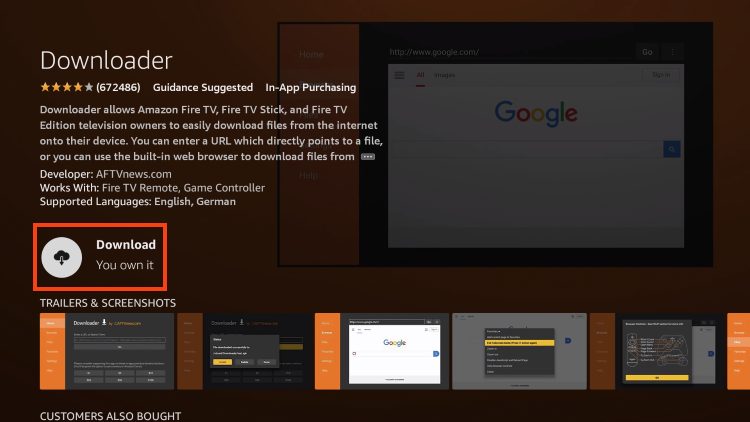
5. Wait for the app to install.
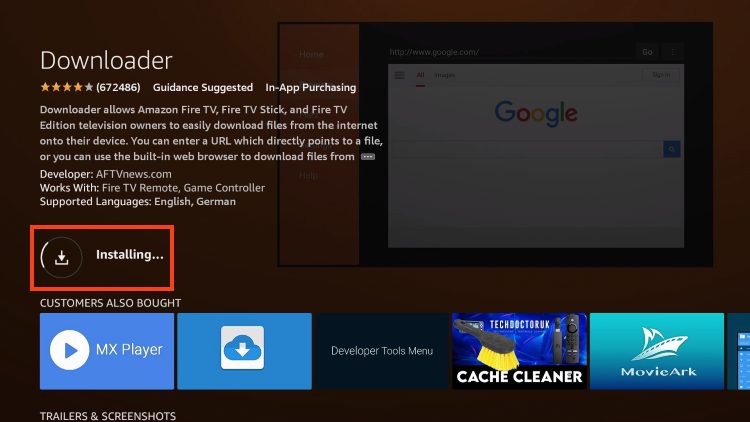
6. You will then encounter Downloader Ready to launch! message.
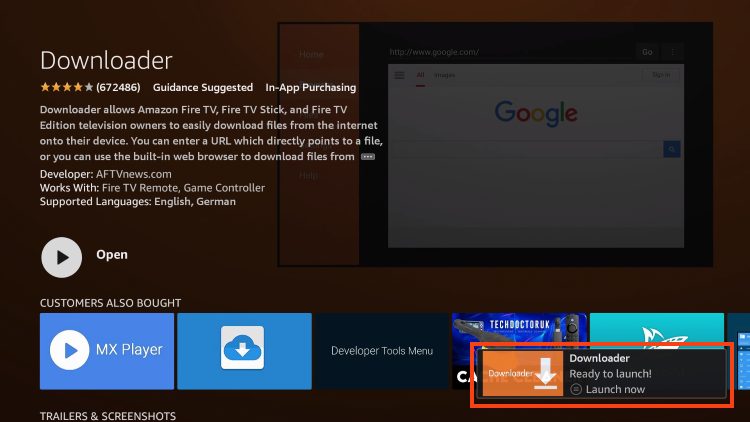
7. Return to the home screen to hover over Settings and click My Fire TV.
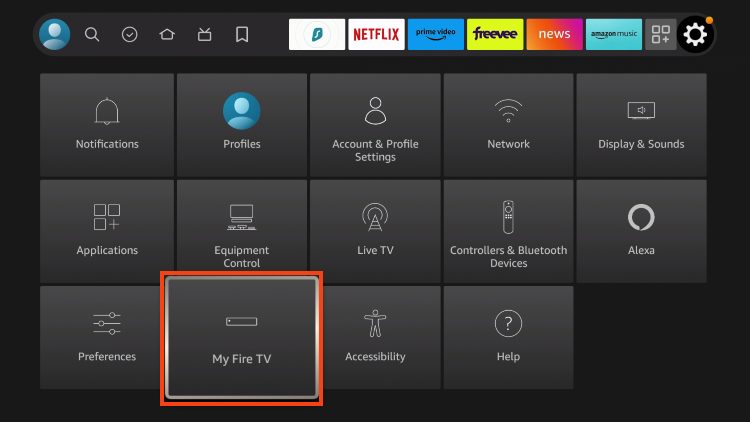
8. Choose Developer Options.
IMPORTANT: Please see the notes below if you don’t see Developer Options on your screen.
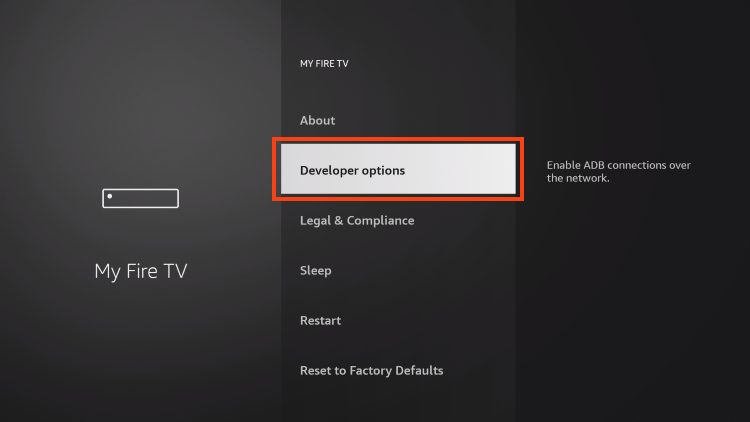
9. Click Install unknown apps.
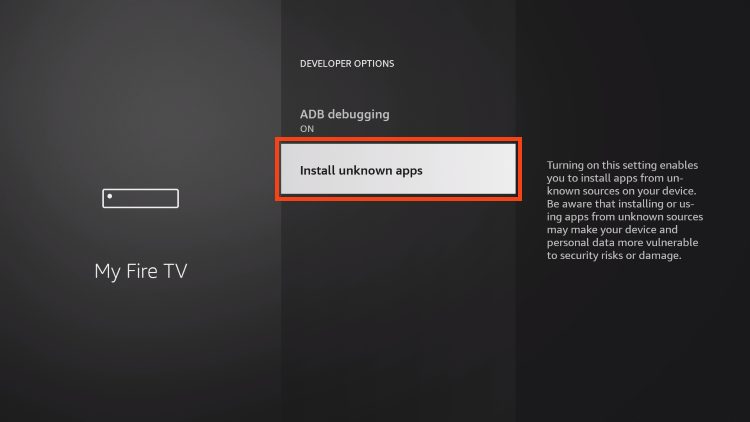
10. Find the Downloader app and click it.
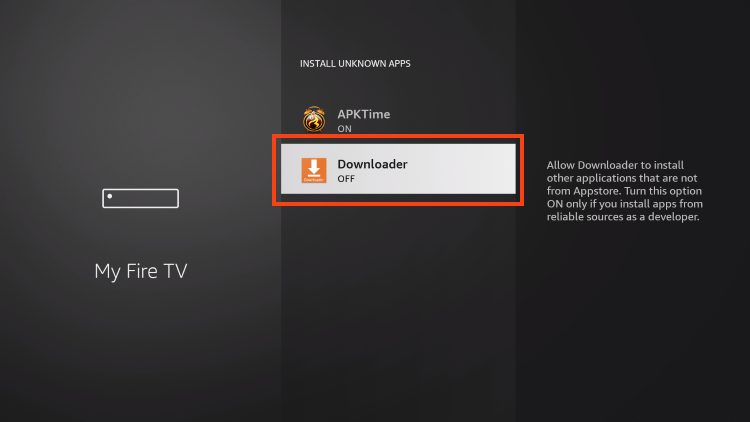
11. This will turn Unknown Sources to On for the Downloader app and enable side-loading on your device.
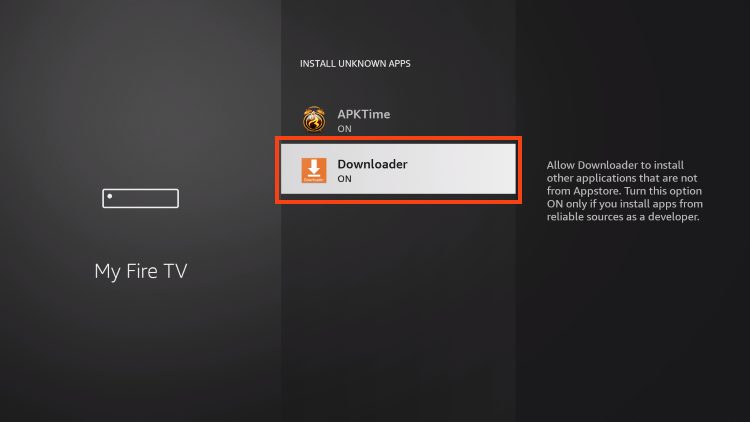
Developer Options Not Available
If you are unable to locate developer options within settings, follow the instructions below to enable this to use the Downloader App.
1. Hover over the Settings icon and click My Fire TV.

2. Click About.
Note: Notice Developer Options is missing.

3. Hover over Fire TV Stick and click the OK button on your remote 7 times to become a developer.

4. Click the back button on your remote and you will notice Developer Options is now showing within My Fire TV.
Setup TiviMate
1. Launch the Downloader Application.
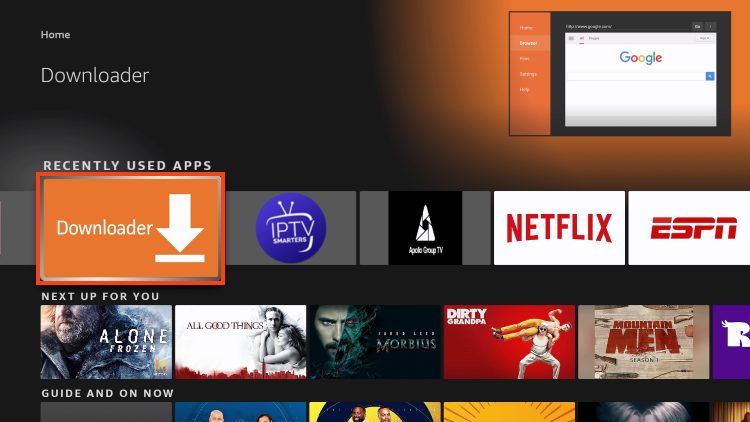
2. Hover over the URL bar and click the select button on your remote
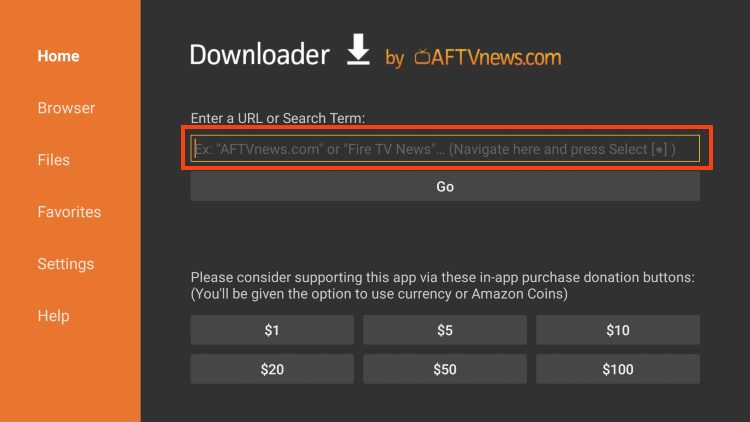
3. Type the Downloader Code for the TIVIMATE which is 366972 and click Go.
7. Wait for the app to install.
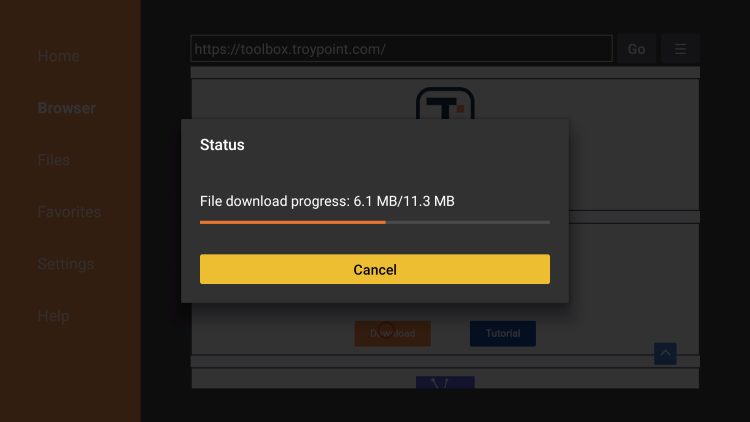
8. Click Install.
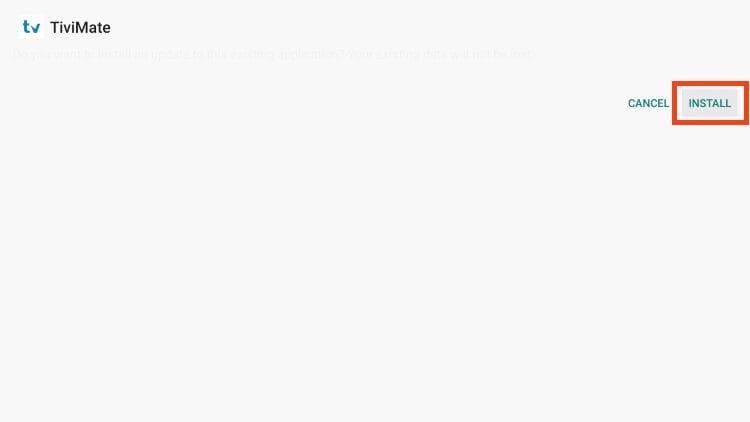
9. You will then encounter Ready to launch! message. Click Done.

10. Click Done.
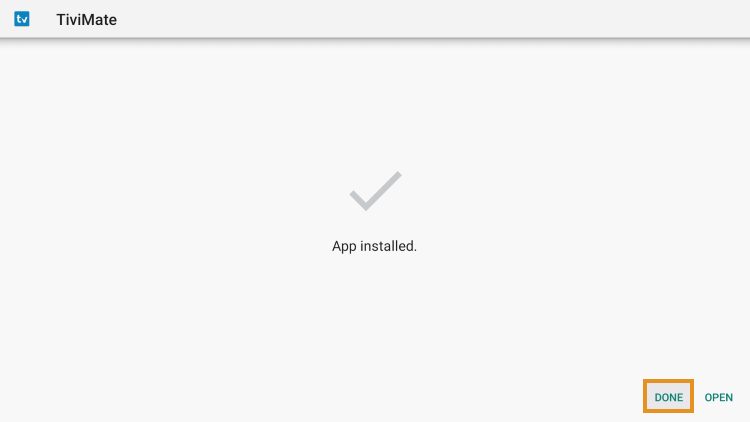
11. This will take you back to the Downloader app. Click Delete to remove the installation file.
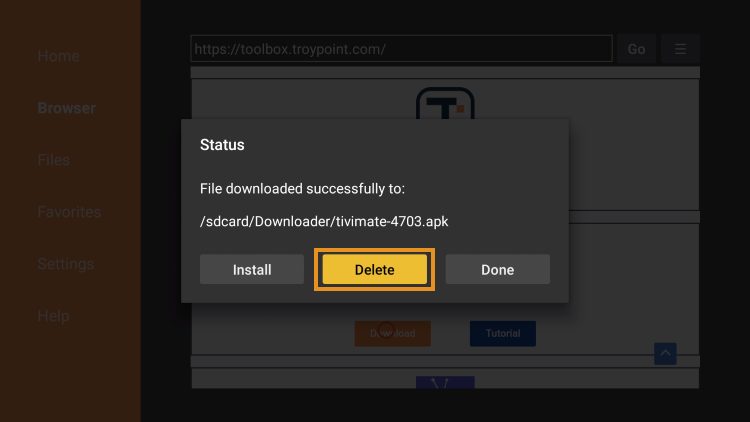
12. Click Delete again.
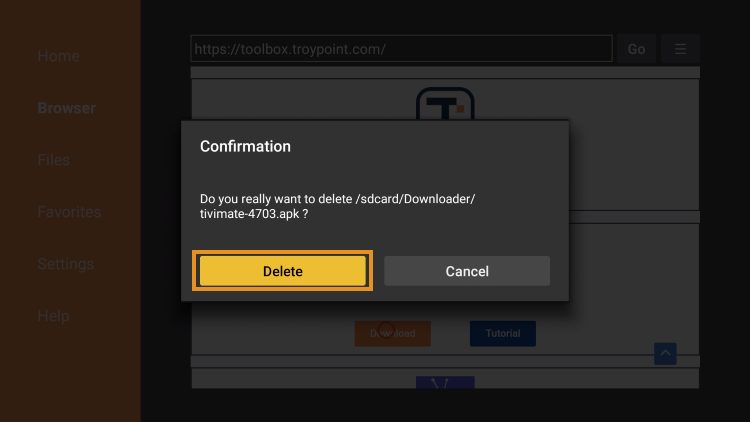
Installation is now complete. Continue reading to learn how to set up the app on your preferred device.
How To Setup Free Version
After the app installation is complete, we can open the app and authorize an IPTV Service for use.
NOTE: Initializing an IPTV Service within TiviMate requires an M3U URL or Xtream Code. This can usually be found in your service welcome e-mail or by contacting customer support.
The steps below show how to set up the free version with your preferred IPTV Service
1. Open the app and click Add Playlist.
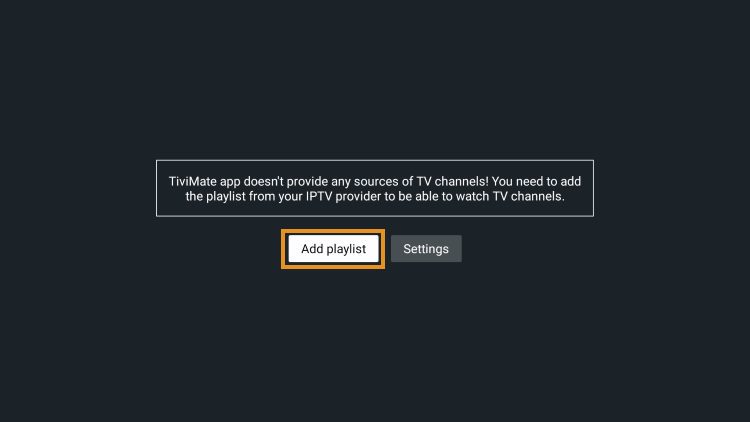
2. Enter Xtream Codes details
Choose Xtream Codes login and enter Xtream connection details which IPTV provider must provided to you . Then choose next.

3. Choose a name for playlist
TiviMate choose server domain for playlist name automatically. You can change it to every name you want then choose Done